I have been using VLC as my default media player for the last 6 years. I must say the features VLC teams have added are amazing and those features have made it to the top of the list in Best Media Player.
Before moving to the features, let me introduce you to the VLC Media Player

Introduction
VLC is a free and open-source cross-platform multimedia player and framework that plays most multimedia files, and various streaming protocols. It is developed by a non-profit organization For more general information, you can visit from here
Installation
Simply download and run the application to start working with VLC Media Player
- For Windows user : Click here to move to download page
- For iOS user : Click here to move to download page
- For Linux user : Click here to move to download page
- For Android user : Click here to move to download page
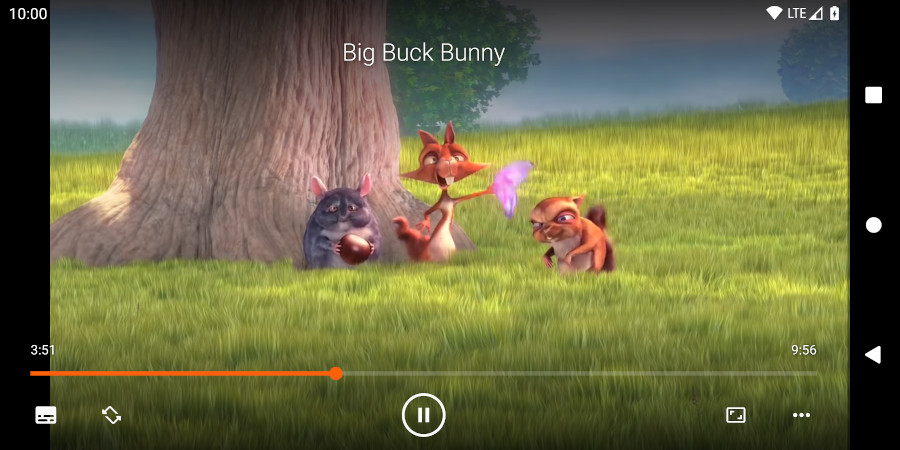
Features
1. File Converter using VLC
We can convert our media files to any desired output including acc, mp4, OGG, ASF TF, etc using a VLC player.
Bonus We can convert PDF file to mp3/mp4 as well.
- Procedure: Open VLC player -> Menubar -> Media -> Convert/Save.*
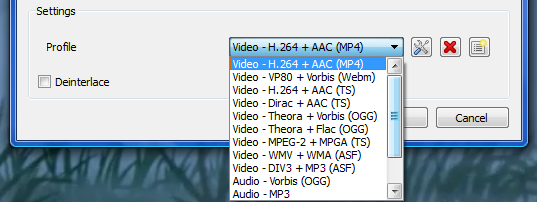
2. Screenshot your Video
With VLC, we can also take screenshots of videos, even during DVD playback. This is a must feature in every media player app.
- Procedure: Open VLC player -> Menubar -> Video -> Snapshot.*
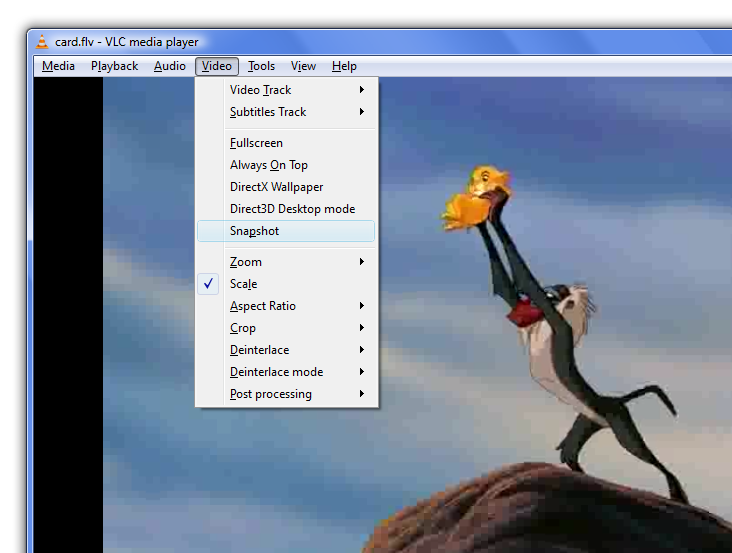
3. Play subtitles
VLC player provides the features to play subtitles downloaded from the website. We can either rename the subtitle file to match the name of your movie or you can browse the file to enable it.
- Procedure: File->File Open->Check the Use Subtitles checkbox ->browse the file->play.*

4. Customize interface of VLC
VLC player gives the user the freedom to customize its interface. We can make the player look more colorful and fancy as by default the interface is fairly plain.
- Procedure: Open VLC play -> tools -> option -> Customize interface...*

5. Play in ASCII mode
We can playback any video in ascii mode.
- Procedure: Open VLC Media Player -> Tools -> Preferences -> Video section -> under Output -> Color ASCII art video output from drop down menu.*
6. AirTunes Streaming
This functionality allows one to play media files on your home stereo speakers.VLC has officially added support for AirTunes streaming.
- Procedure: Open VLC media player -> Browse from the UI -> select media file -> right click and choose Stream.*

7. Listen to internet Radio
You can listen to various radio channels as well. There are a bunch of channels present in VLC.
- Procedure: Open VLC Media Player -> View -> in left panel ,select Internet -> select Icecast Radio Directory.*
8. Audio/Video Effects
We can apply audio effects, video effects, and tweak the way a video’s audio and video line up. We can apply an audio equalizer or video effects, such as cropping, rotating, overlaying, or colorizing a video. The synchronization tab allows us to tweak the way a video’s audio and video stream line up.
- Procedure: Open VLC media player -> Tools -> select Effects and Filters.*
9. Control VLC remotely
We can control the VLC player remotely from a computer that does not even have VLC. All we need to do is to enable access in the .hosts file (from 0.9.6 onwards)
- Procedure: Add the files to be streamed to the playlist like /home/file.mpg -> Add streaming destination to the server in the sout field udp://:1234, using these steps in the UI: -> File -> Open File ->Click Browse to select the file you want to play ->Select Stream/Save and click Settings -> Select UDP and fill in the client IP address and port number (default: 1234) -> Click OK, OK, and press play -> At the terminal, with vlc udp://@:1234 -> Go to File -> Open network stream, leave the default options (Radio button UDP selected, port set to 1234) then press OK.*
There are many more tonnes of features added to it. For more info, visit the Official Website You can contribute to this Open-Source from here.
I hope you I did give enough features to make you in ❤️ with VLC.