What is CircuitVerse ?
It is an easy-to-use digital logic circuit simulator that aims at providing a platform to create, share and learn digital circuits or in other words, a web-based simulation software to create & test full-fledged circuits. It can run on almost any device without the need for installing any software.
Why CircuitVerse ?
- Easy to Design & Use.
- Is an Open-source project.
- Allows multi-bit wires(buses) and Subcircuits.
- Automatically generate circuits from the truth table data.
Its benefits
Some of its features to assist teachers in assignments and classes are :
- Ability to create Groups
- Ability to add students
- Ability to post Assignments
- Ability to create deadline and submission
- Ability to grade assignments

How to create Group
- Click on your username on the right top corner.
- Click on the New Group button to create a New Group.
- You can add students by clicking on the Add member button.
How to post assignments
- Click on the Add new assignment Button.
- Fill Up all the necessary Details like Assignment name, deadline, description, etc.
- Click on the show button corresponding to an Assignment to see the students’ work in each assignment.
- Students can Manage their assignments from the My Groups Window.
- Launch simulator from Launch Simulator Button to work on an Assignment.
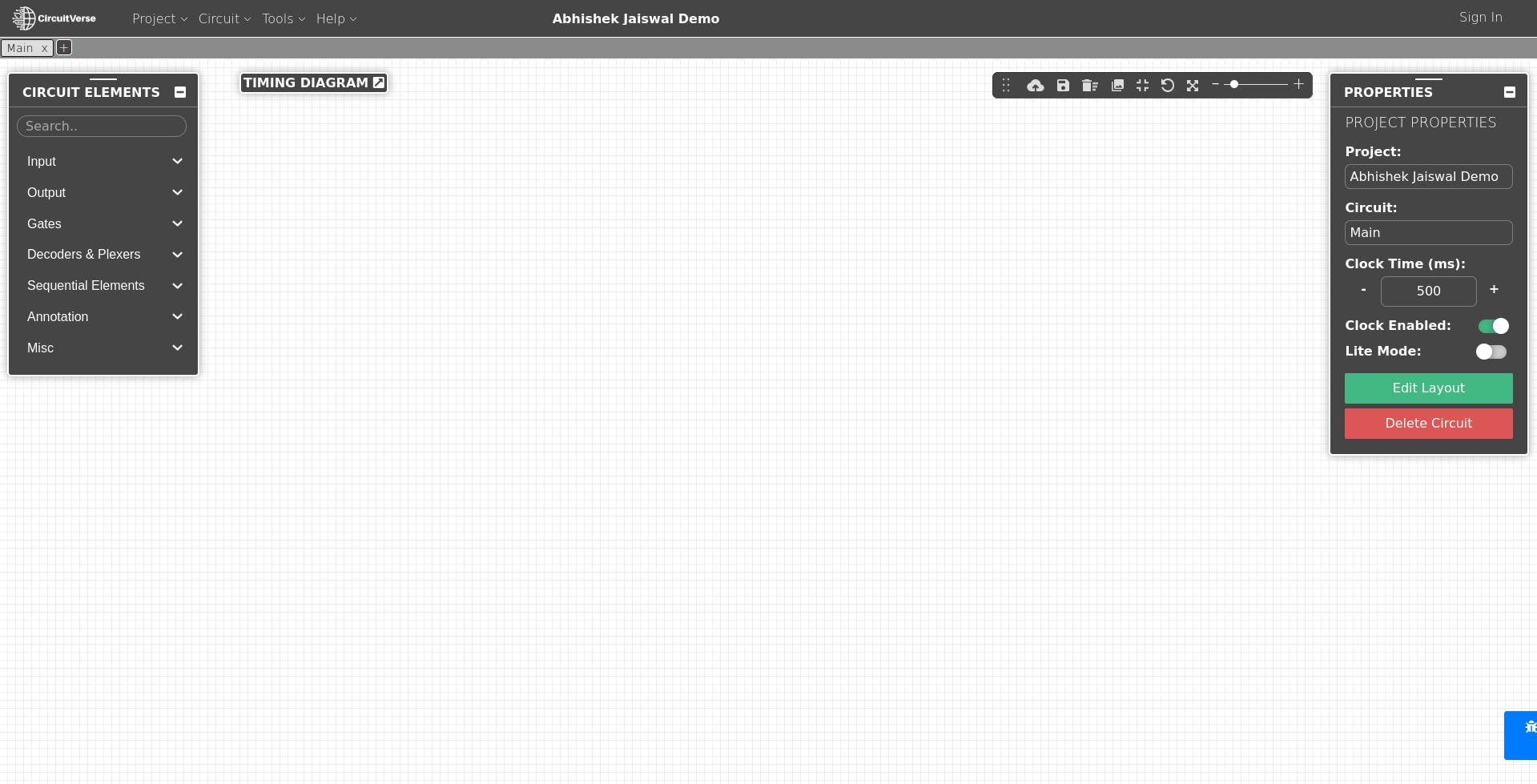
Part 1: Creating circuits...
Below are the steps you can follow in order to make your first simple circuit :
- Firstly, launch the simulator from the CircuitVerse webpage.
- When the simulator is ready, you can choose the circuit element from the panel on the left and drag it or select the element and drop it on the canvas.
- You can change the bit value of an element by clicking it again on the canvas.
- Now, just click on one node and drag the mouse to the other node to add the connecting wires.
- You can select multiple items on the canvas, just hold shift the key, and drag over the elements to be selected.
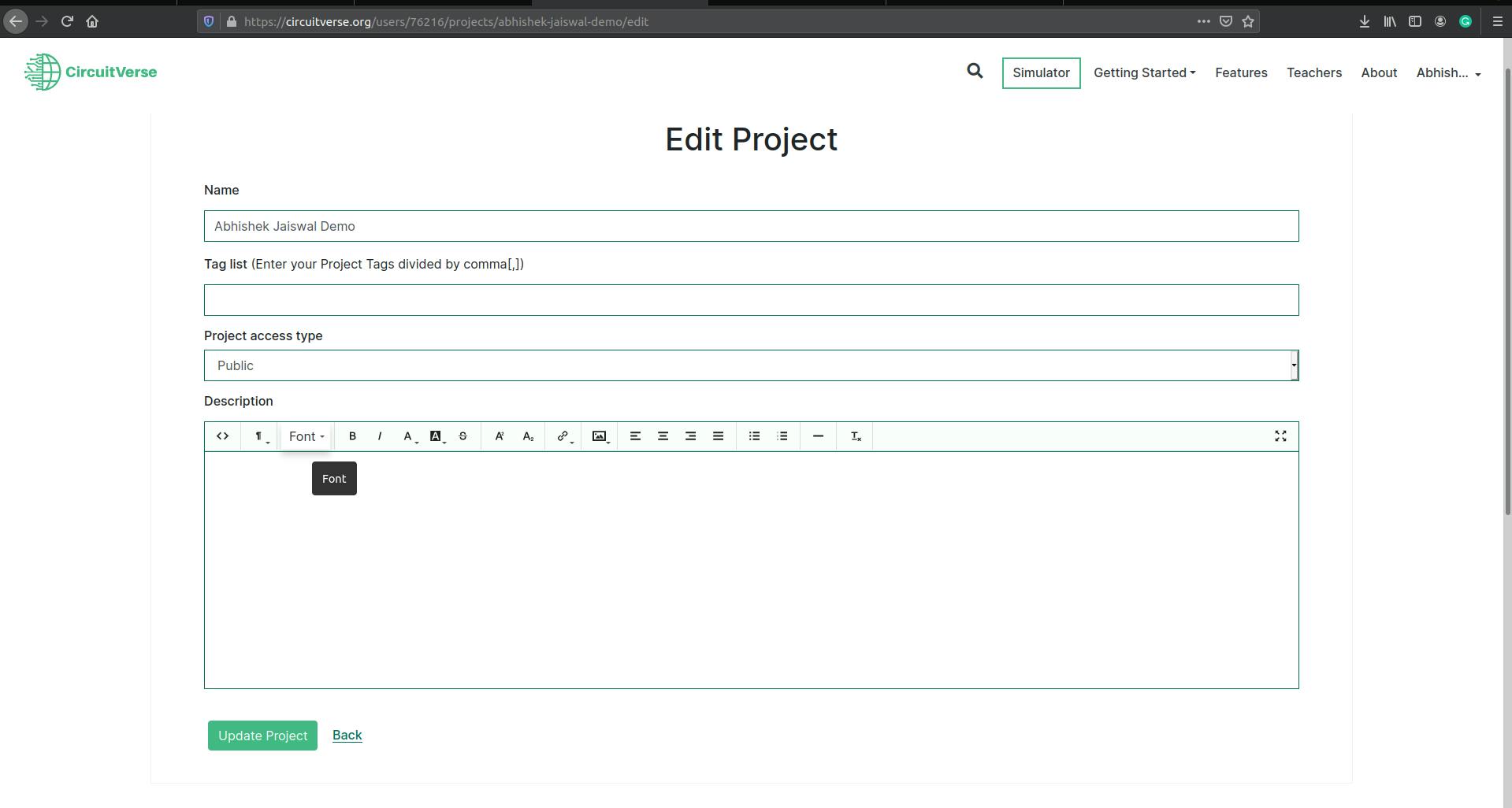
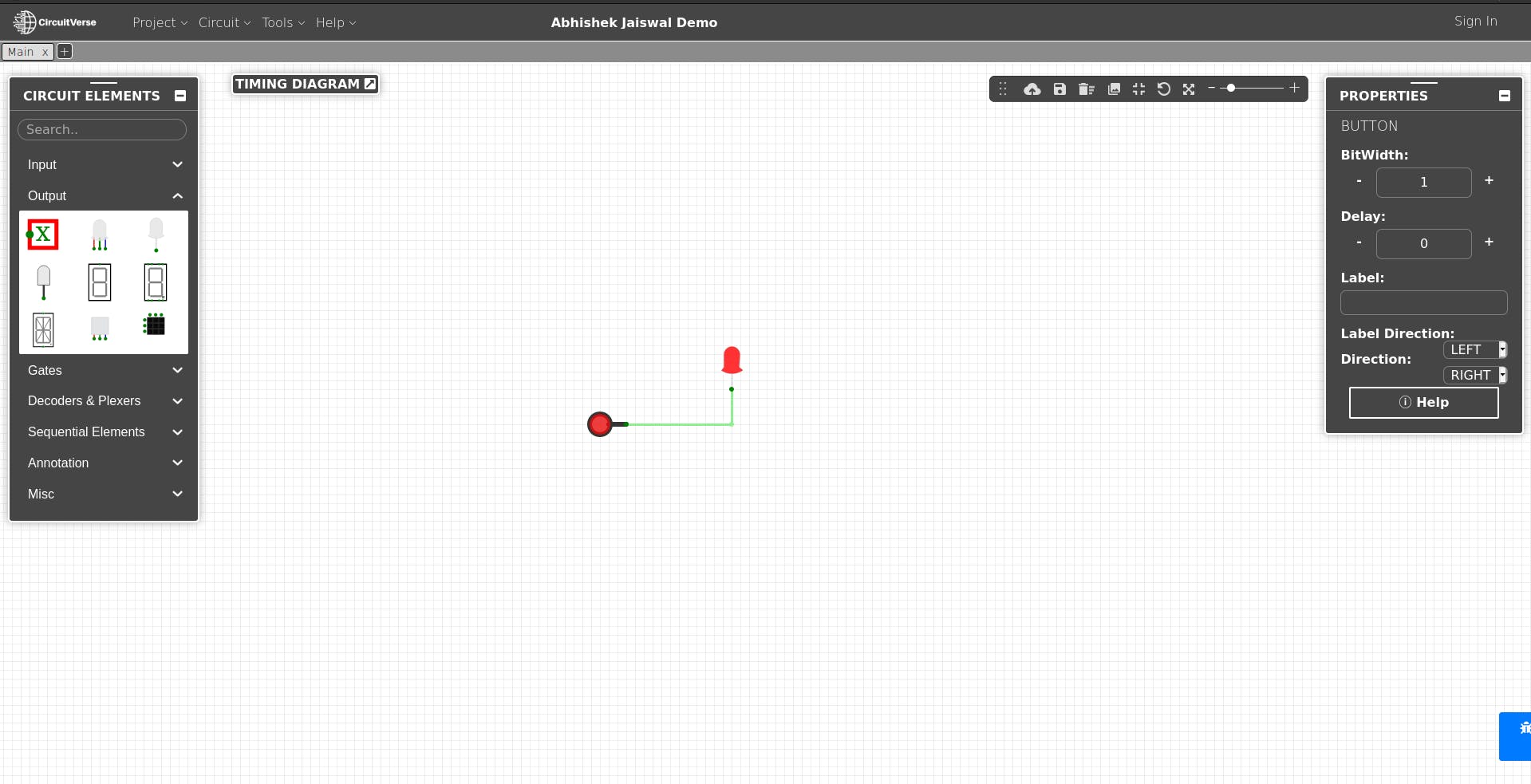
Part 2: Sharing circuits...
You can describe along with relevant tags related to the project when you save the project. It allows the users to export their circuits as images in various formats including SVG, BMP, and GIF. The project can be saved with public, private, or limited access.
Below are the steps you can follow in order to share your circuit :
- To export the circuit as an Image goes to Tools -> Download Image.
- In the dialog box you can choose the format you wish to export the image in and select Full Circuit View / Current View.
- You can then select Render Circuit Image to export the Circuit as an Image which can then be shared.
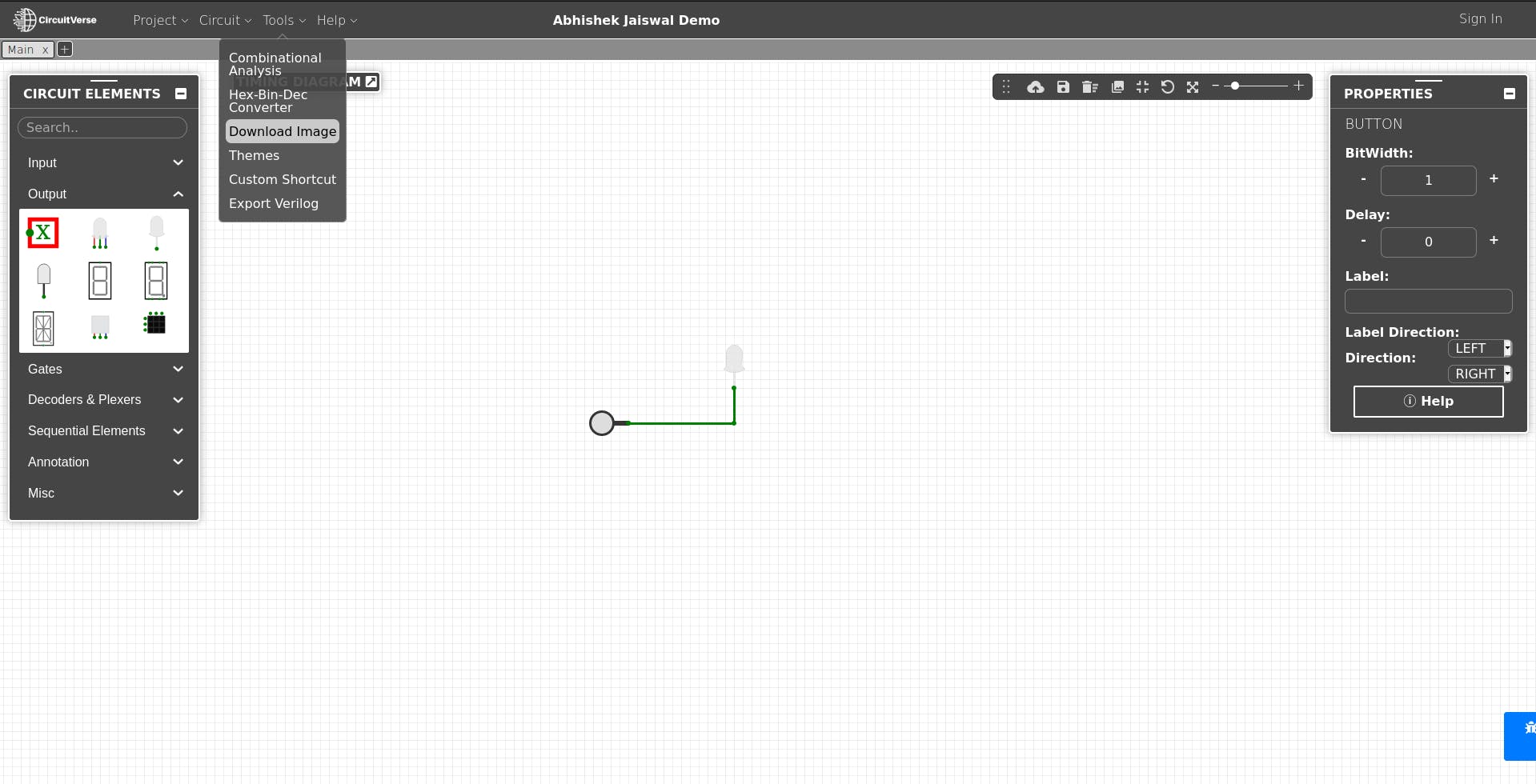
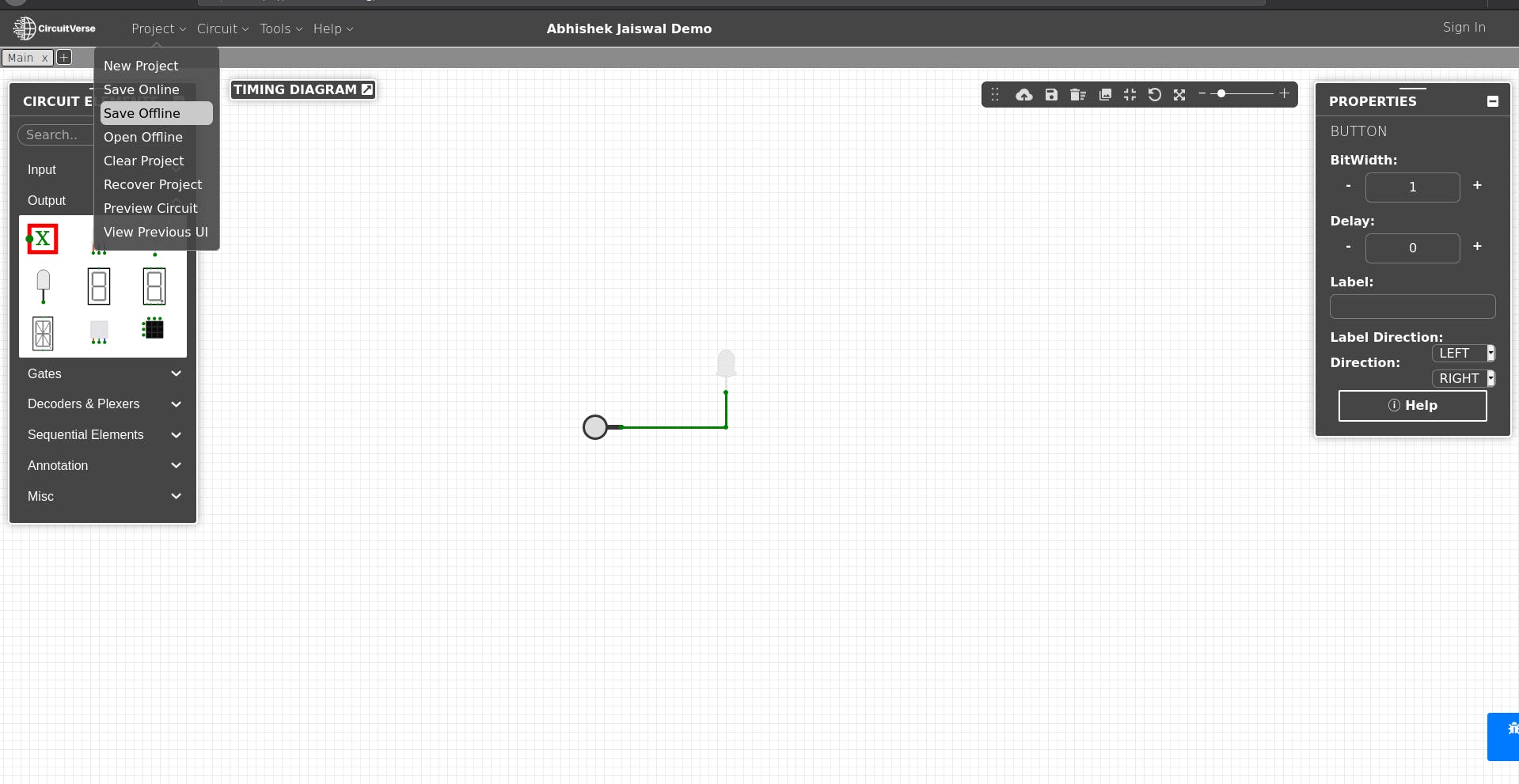
Part 3: Modifying circuits...
Below are the steps you can follow in order to modify other's circuit :
- Make a copy of the circuit where you can make the required changes by forking the circuit.
- On the forked circuit page, Launch the Simulator and edit the circuit as per your needs.
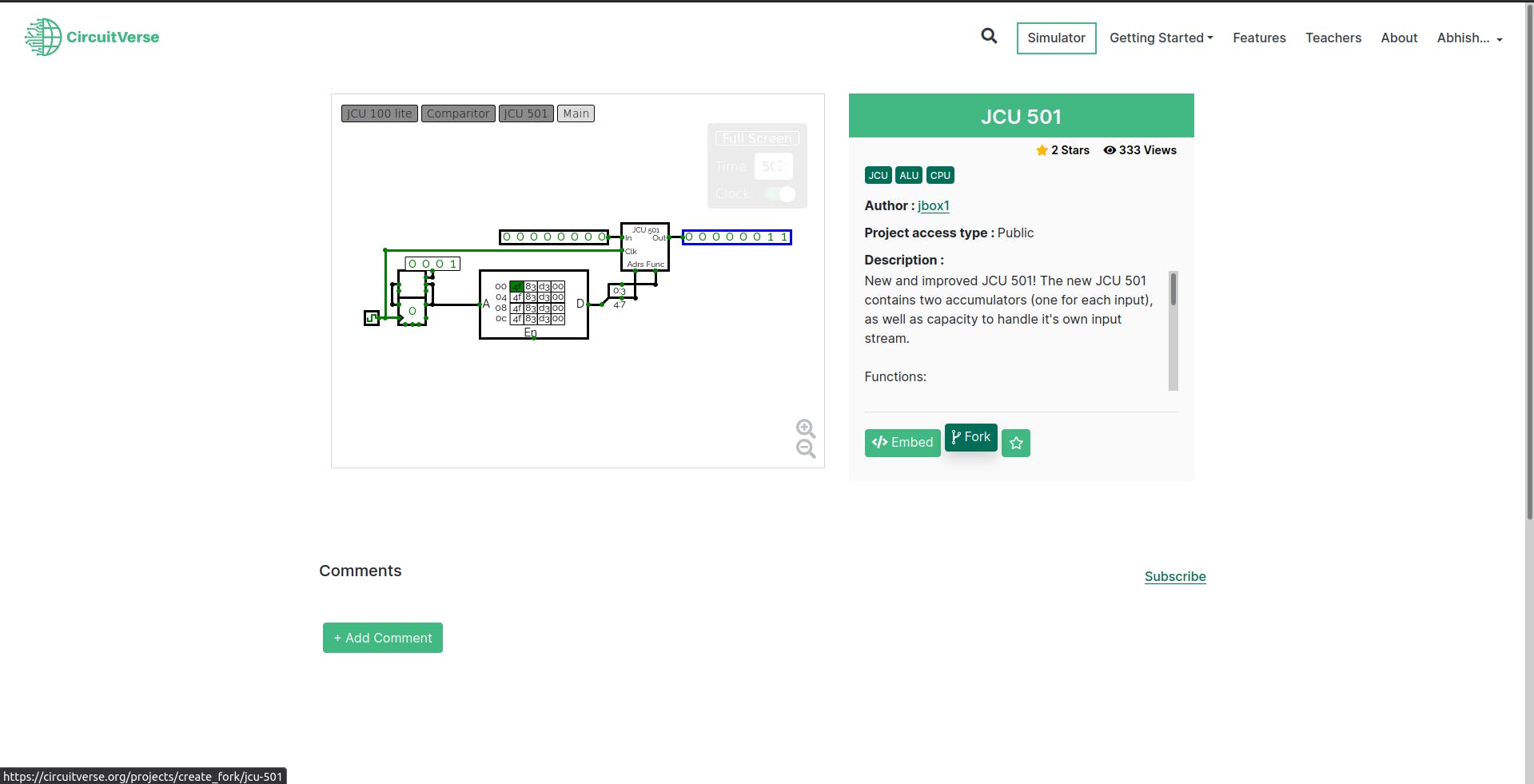
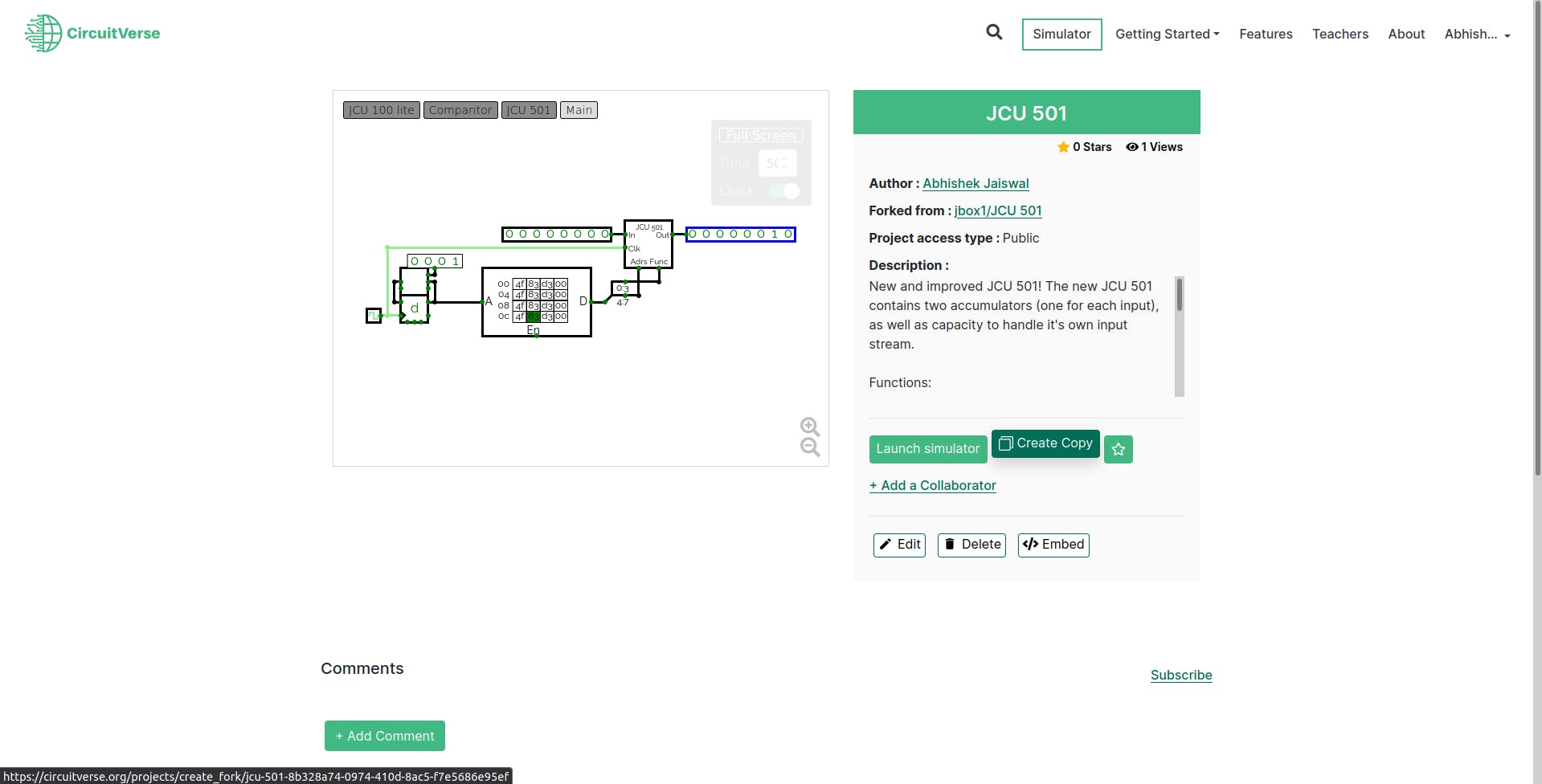
Part 4: embedding circuits...
Below are the steps you can follow in order to embed the circuit to the website :
- Select the Embed option on the circuit page after which a code gets copied to the clipboard
- Now, embed the circuit on your website using this code.
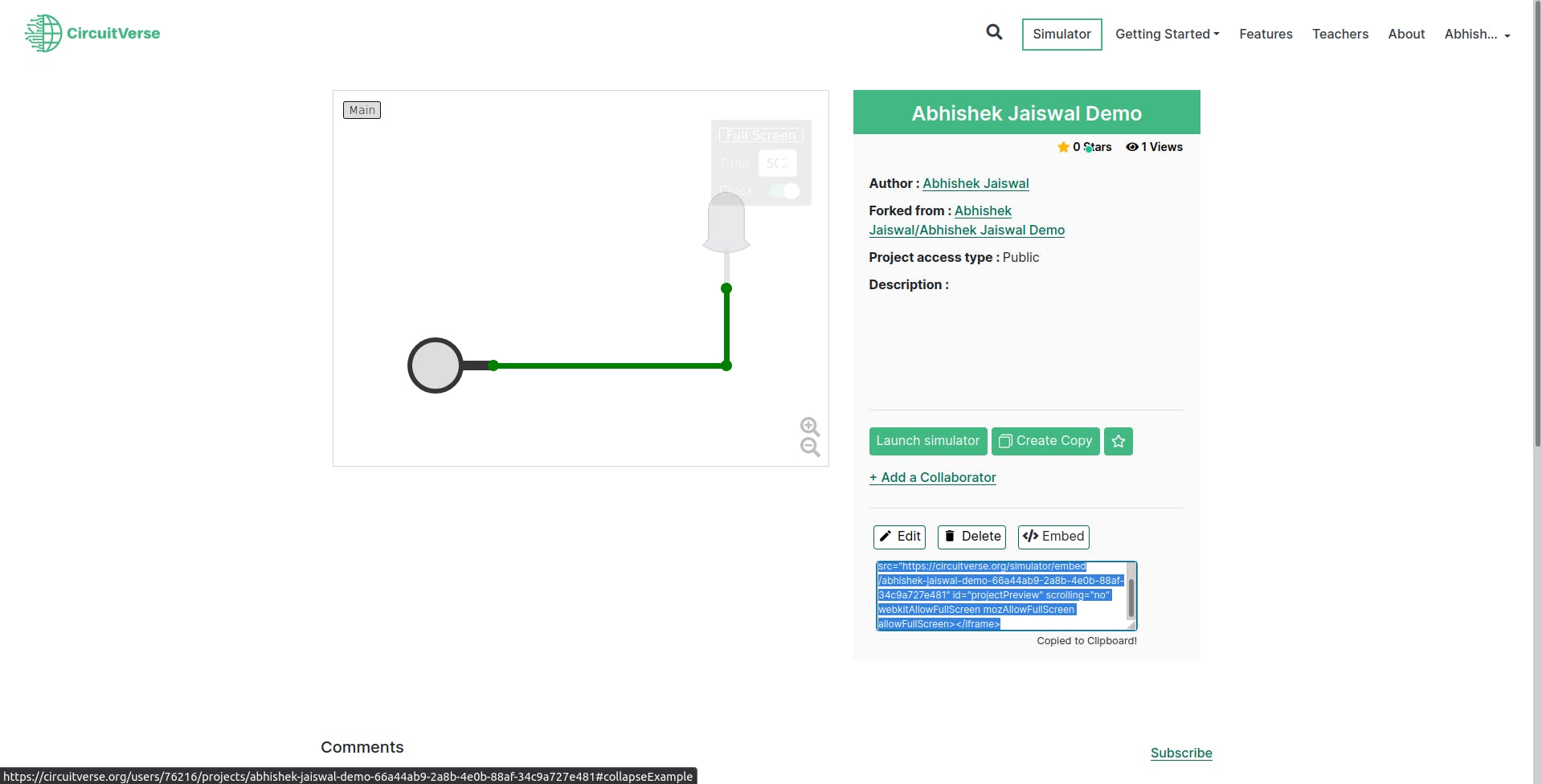
Now, you are ready to start working with CircuitVerse simulation.
All the best!! ❤